“I just want to sign up for YouTube Premium as cheaply as possible.”
Until recently, I had been subscribing via Ukraine using a VPN.
However, as of January 2025, this method has been countered. It has changed so that you must pay with a credit card issued in Ukraine.
While searching for any way at all to sign up for YouTube Premium cheaply, I found a method (though **iOS-only**) to sign up at the Turkish lira price for YouTube Premium, so I want to share it.
I signed up for the YouTube Premium (Family Plan) via the iOS version of the App Store. The price is 209.99 Turkish lira. That's 931.41 yen in Japanese currency (calculated at 1 TRY = 4.4 JPY).
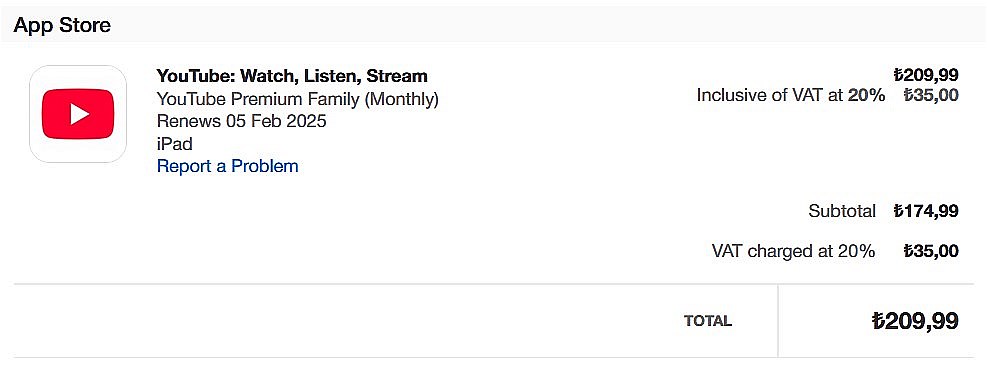
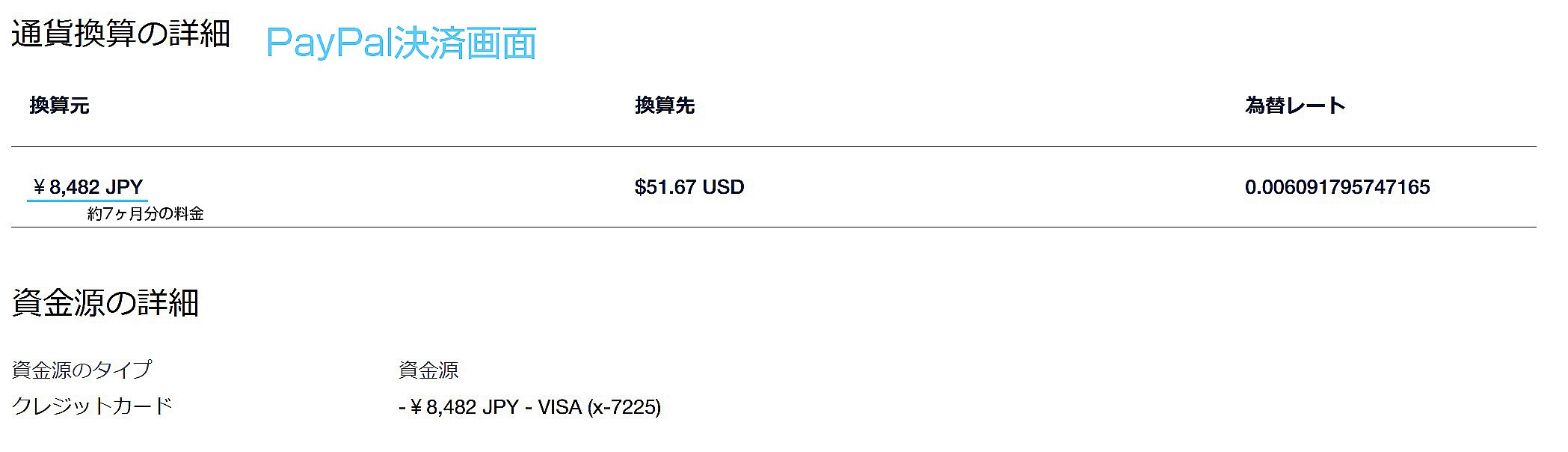
目次
- 1 How to sign up for YouTube Premium at the Turkish price
- 2 Step 1: Create an Apple Account (formerly Apple ID) with “Country/Region” set to “Turkey.”
- 3 Step 2: Purchase an iTunes gift card usable in Turkey (from G2A, turgame, etc.)
- 4 Step 3: Log in to the App Store on an iOS device with the new Turkey-based Apple Account (formerly Apple ID)
- 5 Step 4: Redeem the iTunes gift card
- 6 Step 5: Purchase YouTube Premium from within the YouTube app
- 7 If the plan doesn't display
- 8 Conclusion
How to sign up for YouTube Premium at the Turkish price

First, here is an overview of the main steps to sign up for YouTube Premium at the Turkish price:
- Create an Apple Account (formerly Apple ID) with “Country/Region” set to “Turkey.”
- Purchase an iTunes gift card usable in Turkey (e.g., from G2A / turgame, etc.).
- Log in to the App Store on an iOS device with the newly created Turkey-based Apple Account (formerly Apple ID).
- Redeem the iTunes gift card.
- Purchase YouTube Premium from within the YouTube app.
This method is completely different from the common approach of using a VPN on a website to sign up. When using a VPN to get YouTube Premium in some countries, you often need a credit card issued by that country.
Because the method I'm introducing does not require a credit card, it might work for a relatively long time.
However, **the method introduced here is iOS-exclusive**. I'm an Android user myself, so I bought a used iPad mini for this purpose.
All you need is a device on which you can install the YouTube app, so it doesn't have to be the latest model.
There's always a possibility that you might become unable to install the YouTube app partway through. But **once you manage to register for YouTube Premium even once, you only need to keep adding balance via iTunes gift cards, so even if you lose the ability to install the YouTube app later, it won't be a problem.**
Step 1: Create an Apple Account (formerly Apple ID) with “Country/Region” set to “Turkey.”
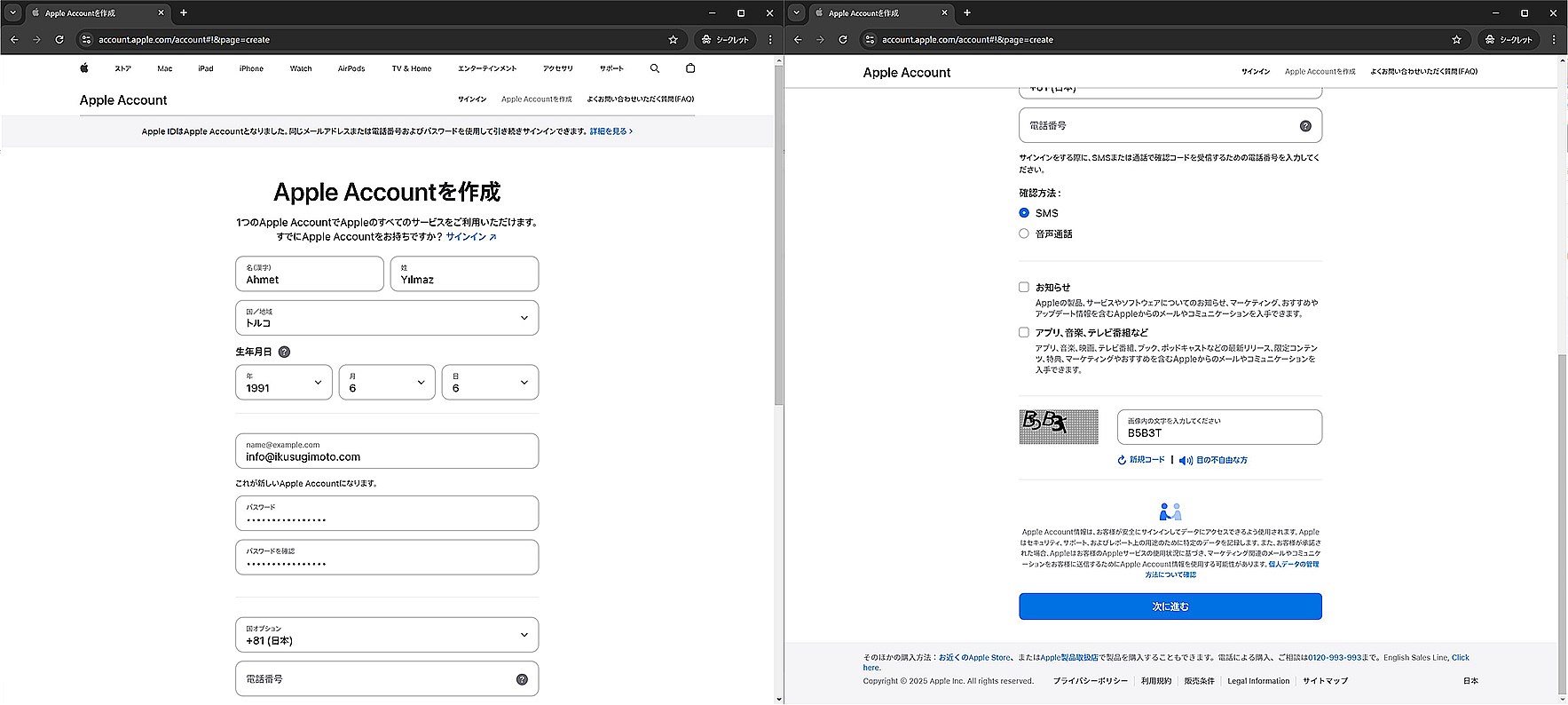
[Click the image to enlarge]
**[Name (in Kanji)]**
Any name you like (it doesn't actually have to be in Kanji).
**[Surname]**
Any surname.
**[Country/Region]**
**Turkey**
**[Date of Birth]**
Any birth date (for safety, set it to age 20 or older).
**[Email Address]**
An email address **not used by any other Apple Account**.
(A verification code will be sent later, so be sure you can receive mail at that address.)
**[Password]**
Enter any password you like.
**[Country Options]**
Select your country. It does not matter if it is different from “Country/Region.”
**[Phone Number]**
Enter any phone number.
(A verification code will be sent later, so be sure you can receive SMS or calls at that number. It usually doesn't matter if that number is already in use by another Apple Account.)
**[Verification Method]**
Either one is fine.
When all items are entered, click “Continue.”
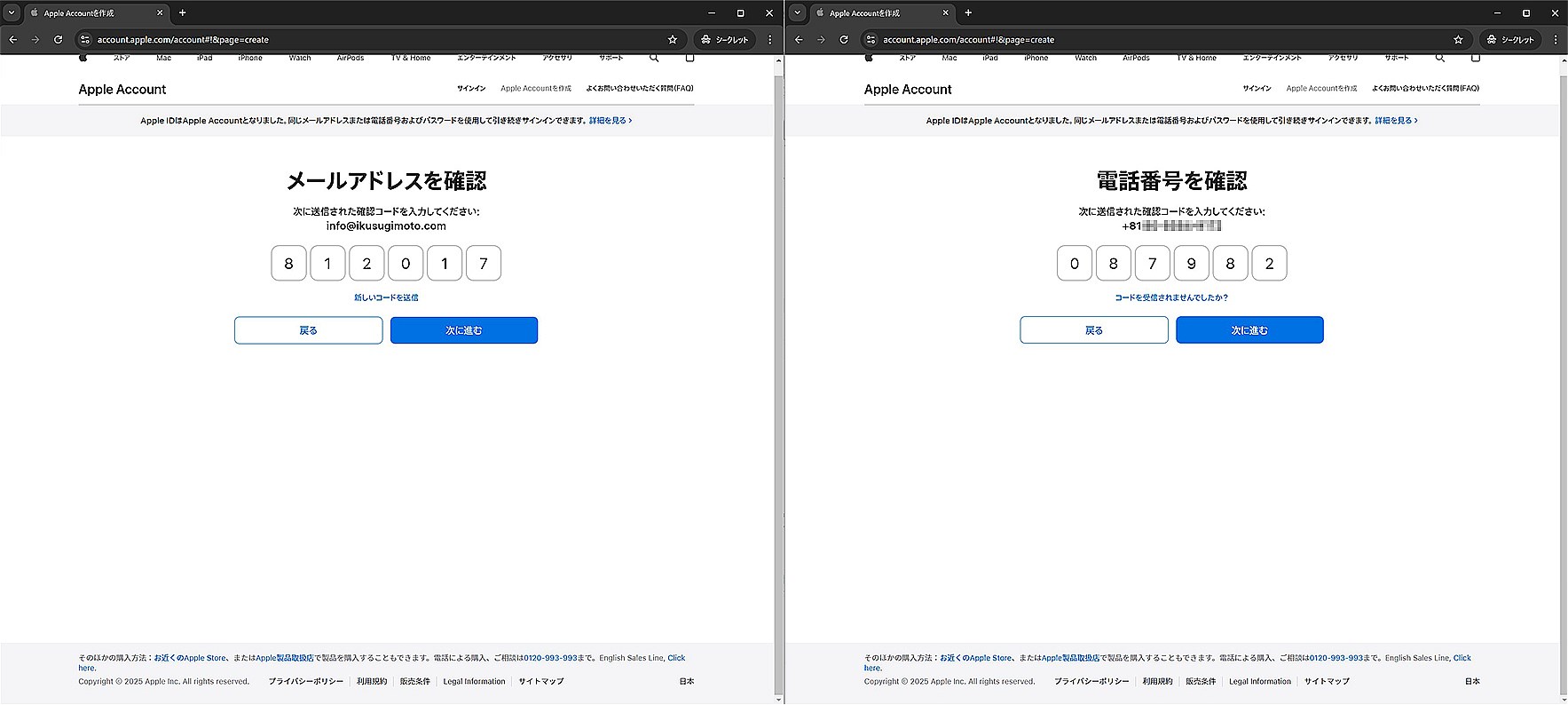
[Click the image to enlarge]
A verification code will be sent to the email address and phone number you provided. Enter those codes and proceed, and your Turkey-based Apple Account (formerly Apple ID) will be created.
Important note: If you see a **[Payment Method]** setup screen, make sure to **“Skip”** it.
Since you'll be paying by gift card, you must avoid setting up any payment method.
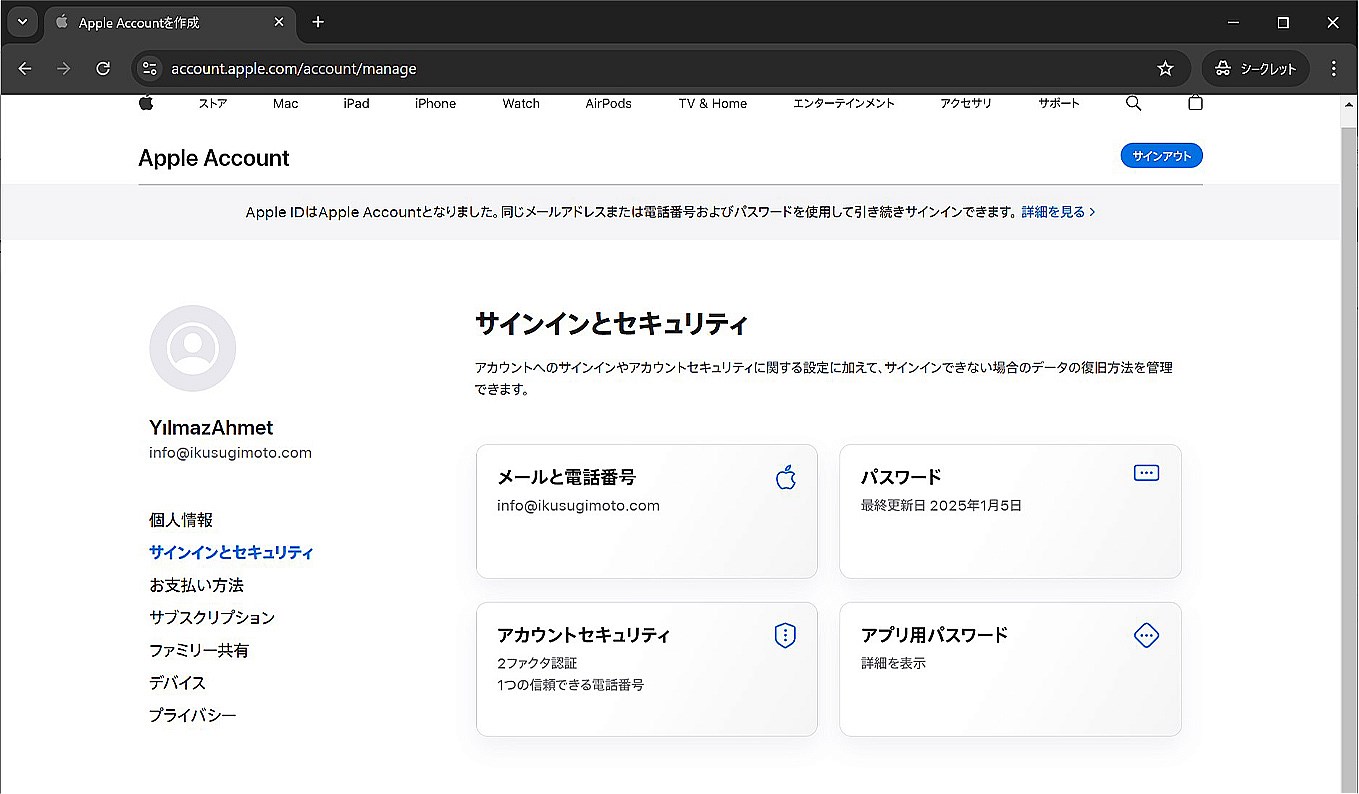
After the various verifications, you will have successfully created your Apple Account (formerly Apple ID). It might be good to check by logging in via a browser.
Step 2: Purchase an iTunes gift card usable in Turkey (from G2A, turgame, etc.)
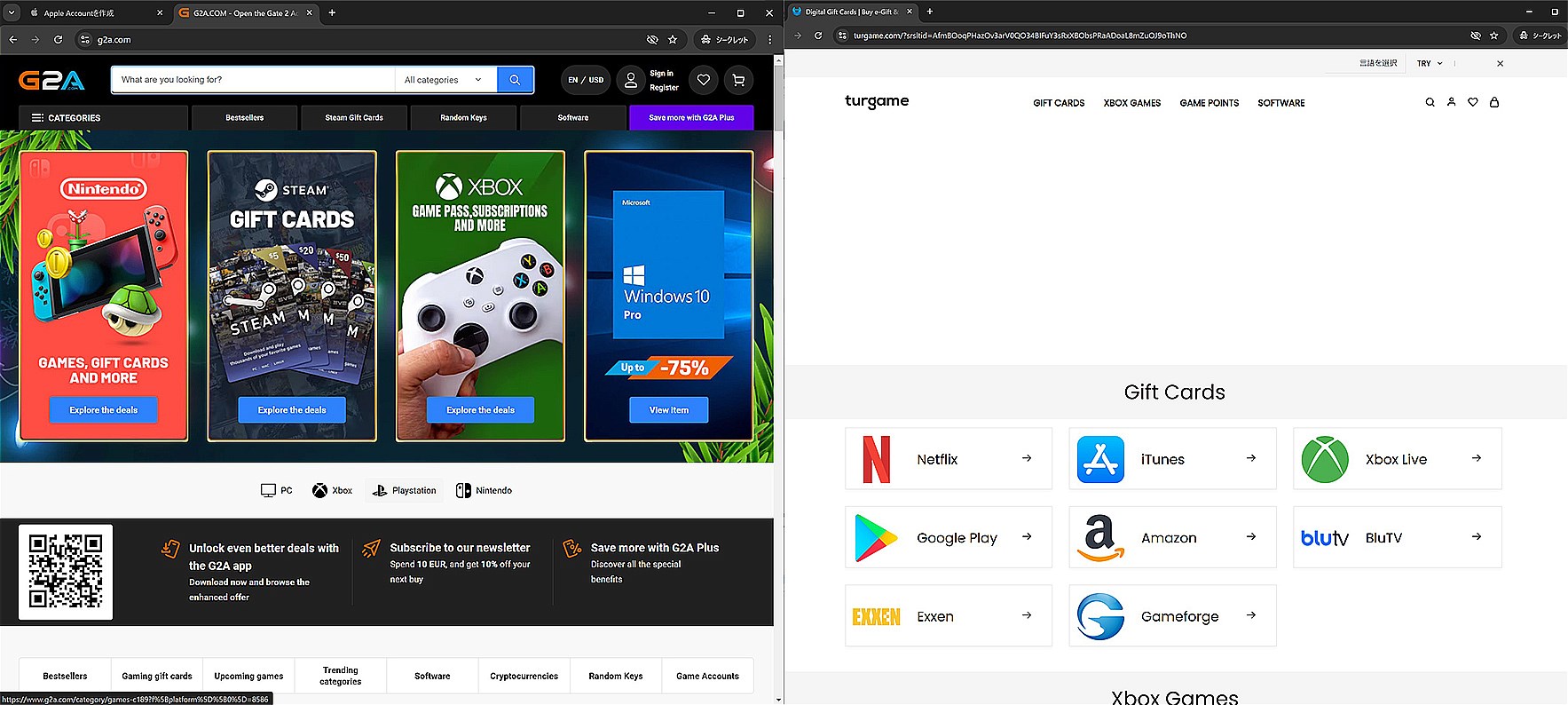
[Click the image to enlarge]
Because the Turkey-based Apple Account (formerly Apple ID) requires payment in Turkish lira (TRY), and you can't register your credit card, you'll **need to buy a Turkish-lira iTunes gift card from a digital content sales site such as G2A or turgame and then add that balance to the new Apple Account**.
This time, I used G2A to complete the transaction, but if you find a cheaper site, you should probably use that.
That's because the **“How cheaply you can buy an iTunes gift card in Turkish lira”** directly affects the effective price you pay for YouTube Premium.
How to purchase an iTunes gift card via G2A
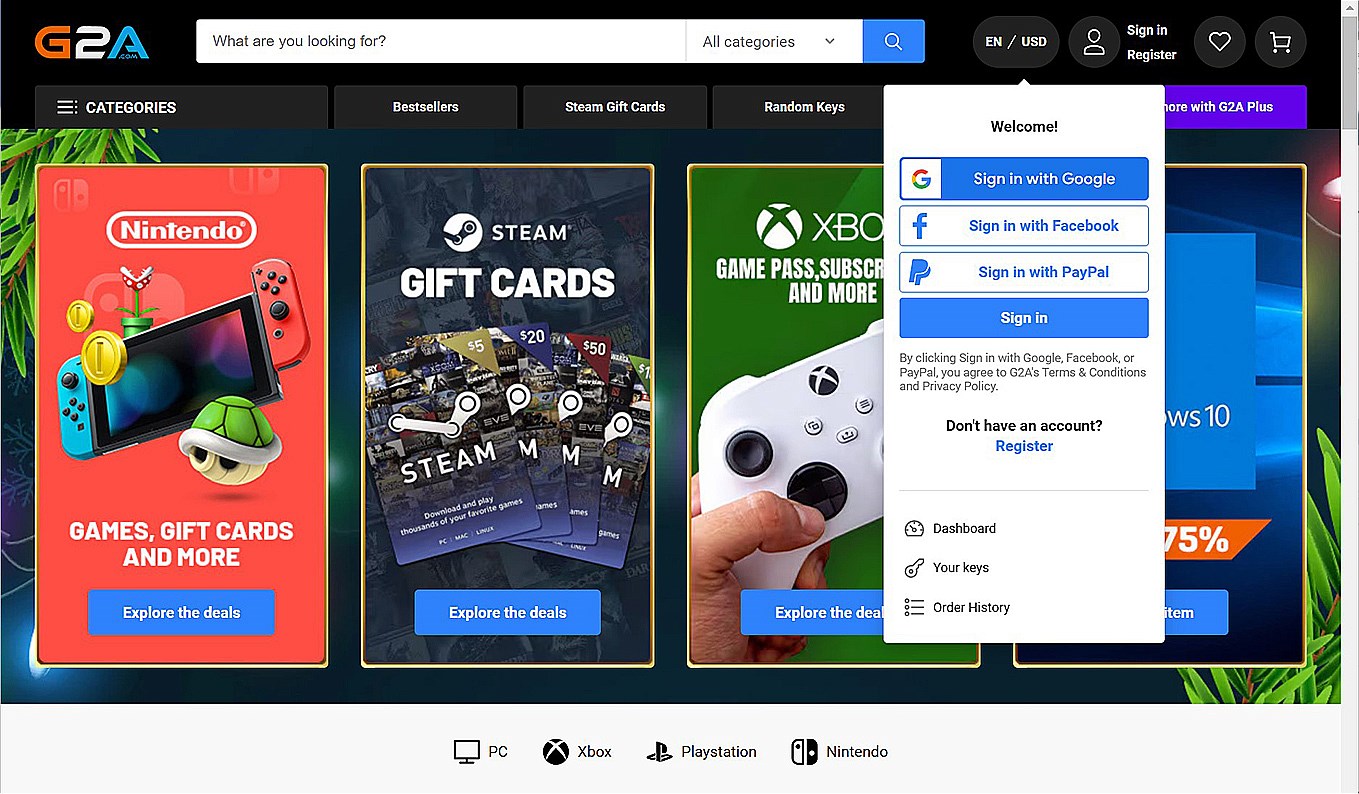
[Click the image to enlarge]
First, go to G2A and create an account.
Although you can easily register by linking to your Google or SNS accounts, it's recommended to create a new account with an email address.
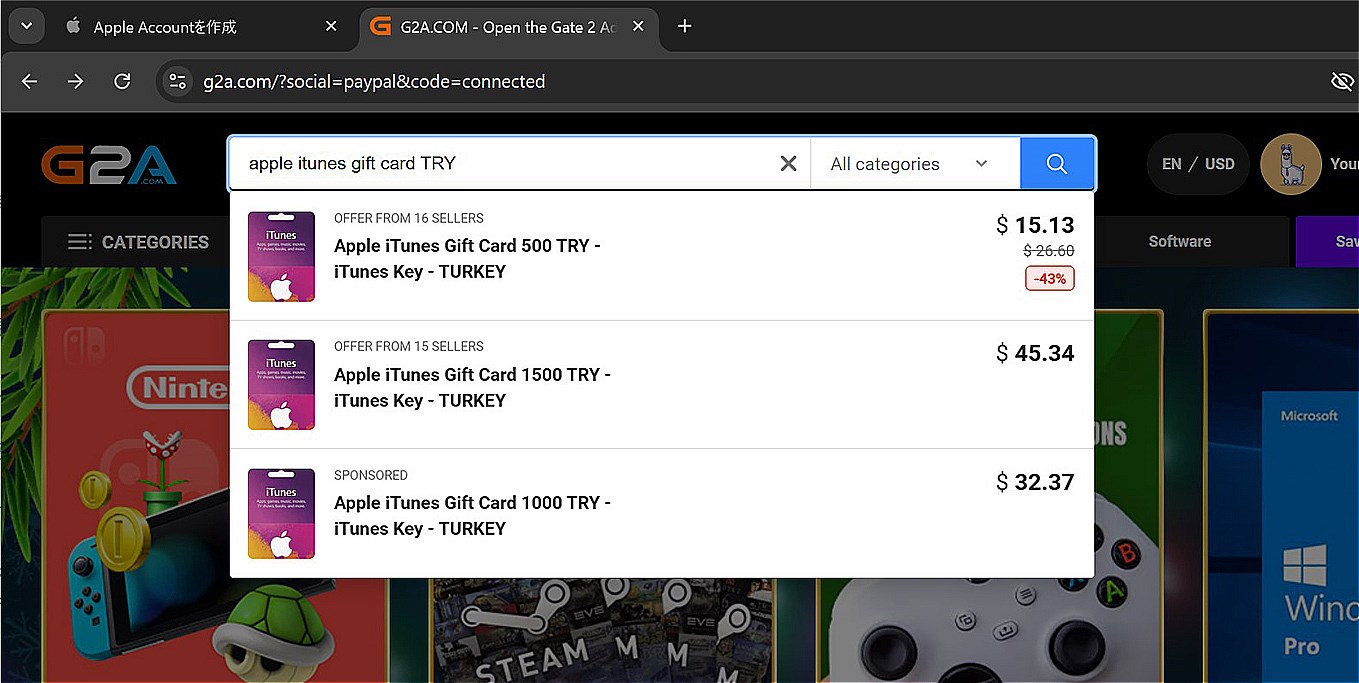
[Click the image to enlarge]
Type something like **“apple itunes gift card TRY”** in the search bar, and you'll see several iTunes gift cards of different denominations.
Choose the amount you want to buy. For a Standard plan (TRY 104.99) or a Family plan (TRY 209.99), make sure you buy at least that amount.
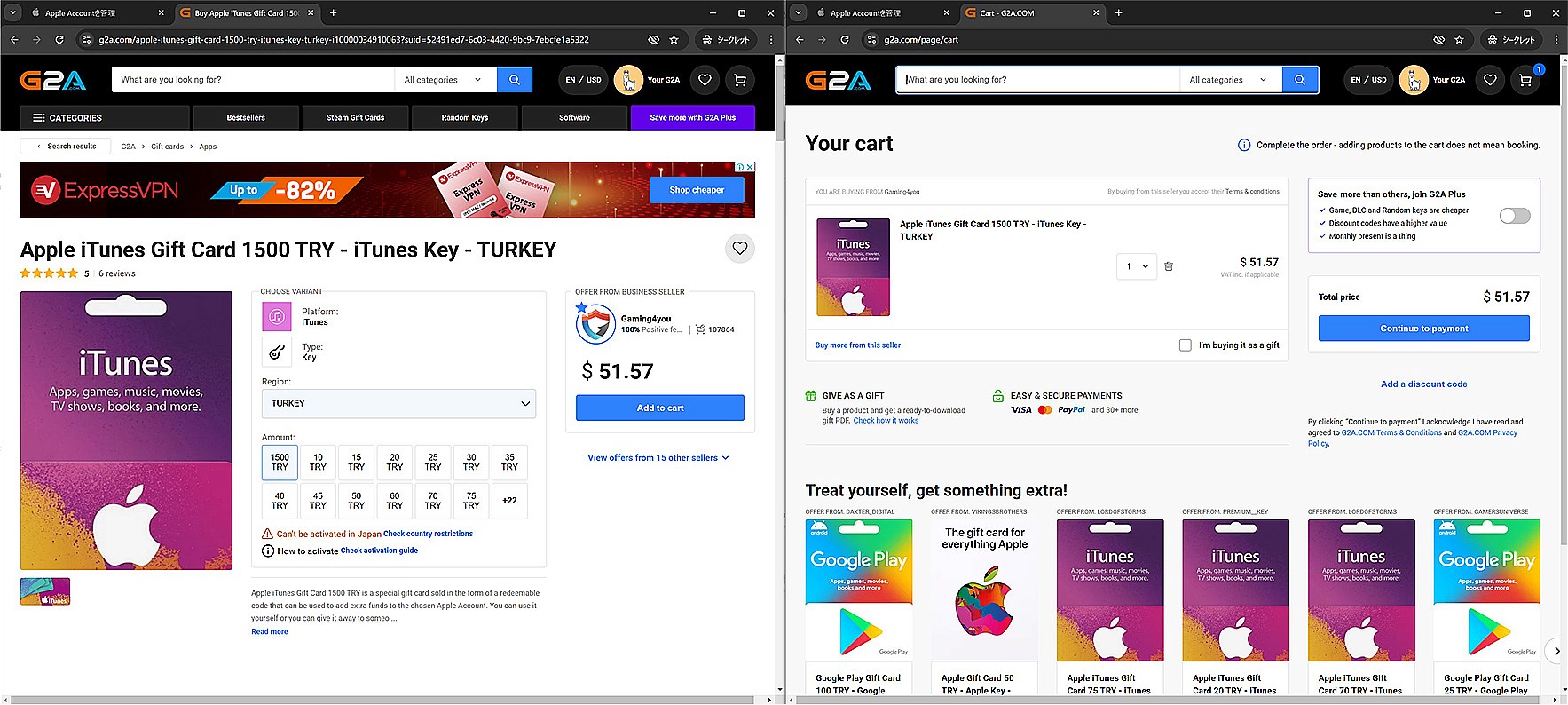
[Click the image to enlarge]
Since I don't like to add balance multiple times, I purchased quite a large amount this time: TRY 1,500.
Click “Add to cart” and proceed to checkout.
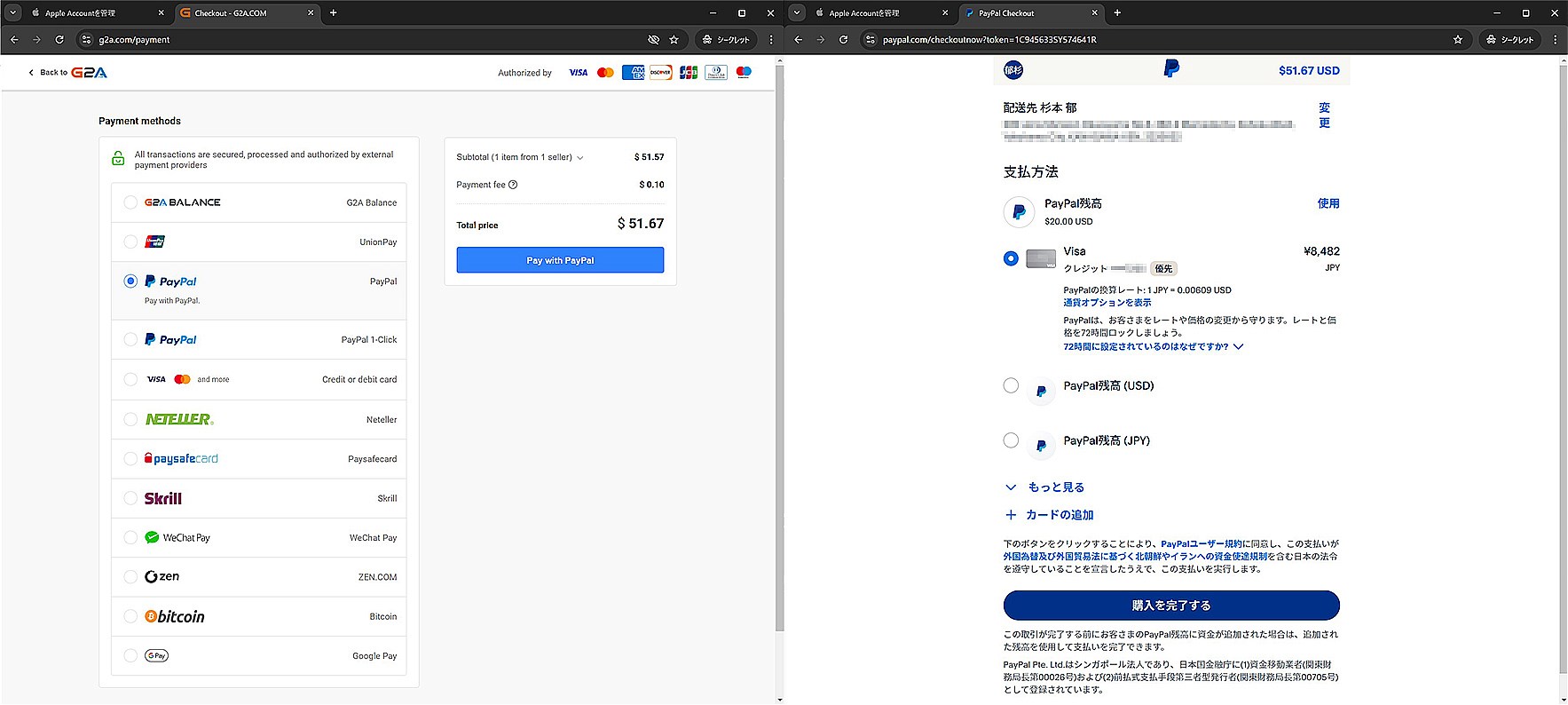
[Click the image to enlarge]
A variety of payment methods are available, so pick your favorite.
Be aware that **some payment methods incur additional fees**. In my case, for security as well, I chose PayPal. That added a $0.10 USD fee.
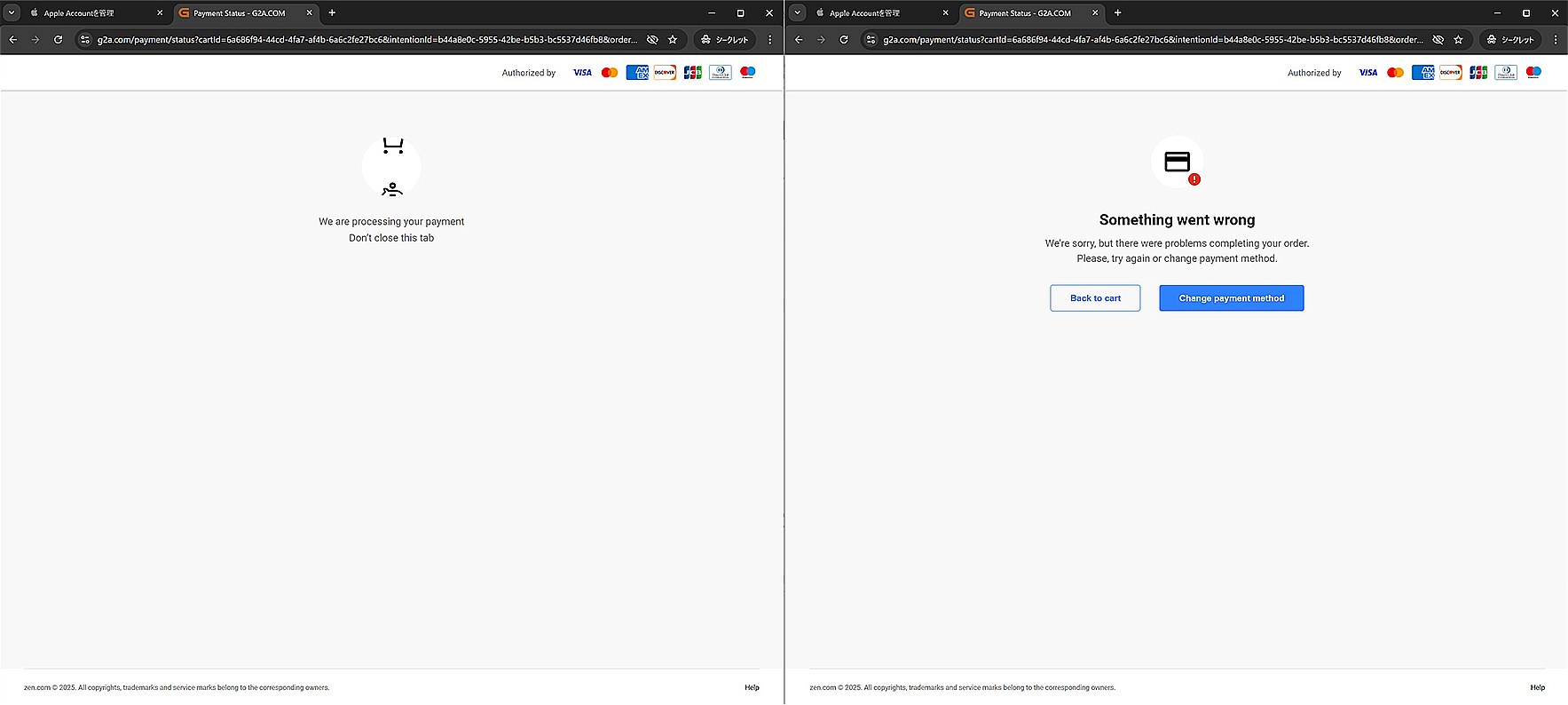
[Click the image to enlarge]
**In my case, the first payment attempt threw some sort of error.**
I didn't worry too much, tried again, and the second attempt went through fine. If you see the same error, try again a few times.
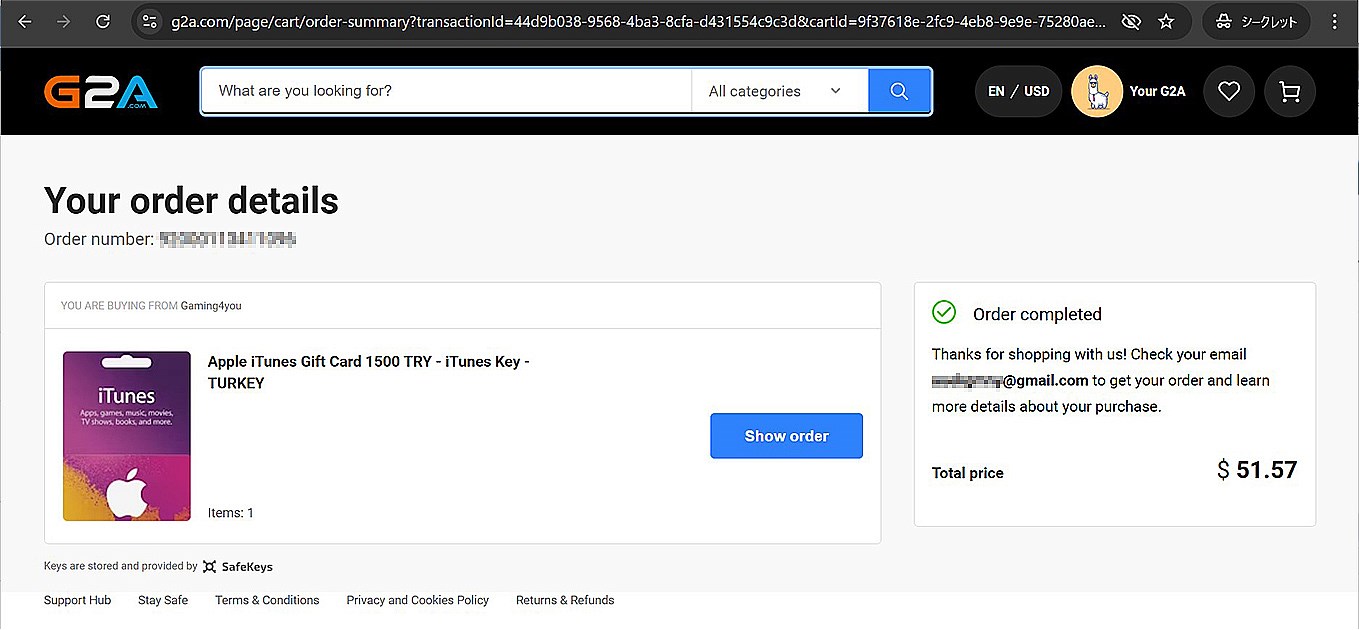
[Click the image to enlarge]
If you repeatedly get errors, it could be that your credit card is declining it because it's an international transaction. Or if you're using PayPal, your address might be set in Japanese. There are many possible causes.
Since the exact error can vary, you'll have to find a solution on your own if this happens.
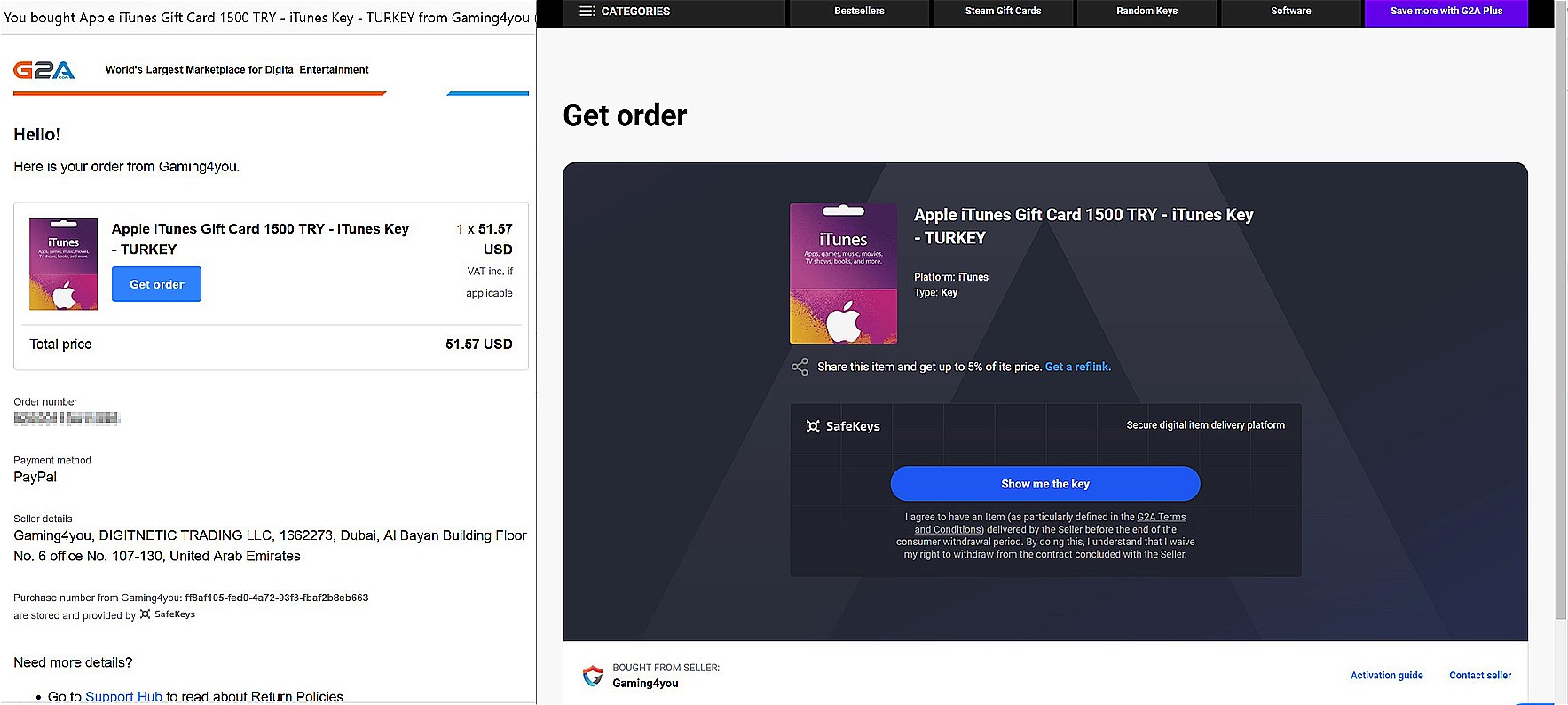
[Click the image to enlarge]
Once payment is complete, you'll get a “purchase completed” email. In that email, there's a link called “Get order,” which takes you to the iTunes gift card details.
In the “Get order” screen, click “Show me the key” to see the iTunes gift card code.
Later you'll enter this code into the Turkey-based Apple Account (formerly Apple ID) to add credit.
Step 3: Log in to the App Store on an iOS device with the new Turkey-based Apple Account (formerly Apple ID)
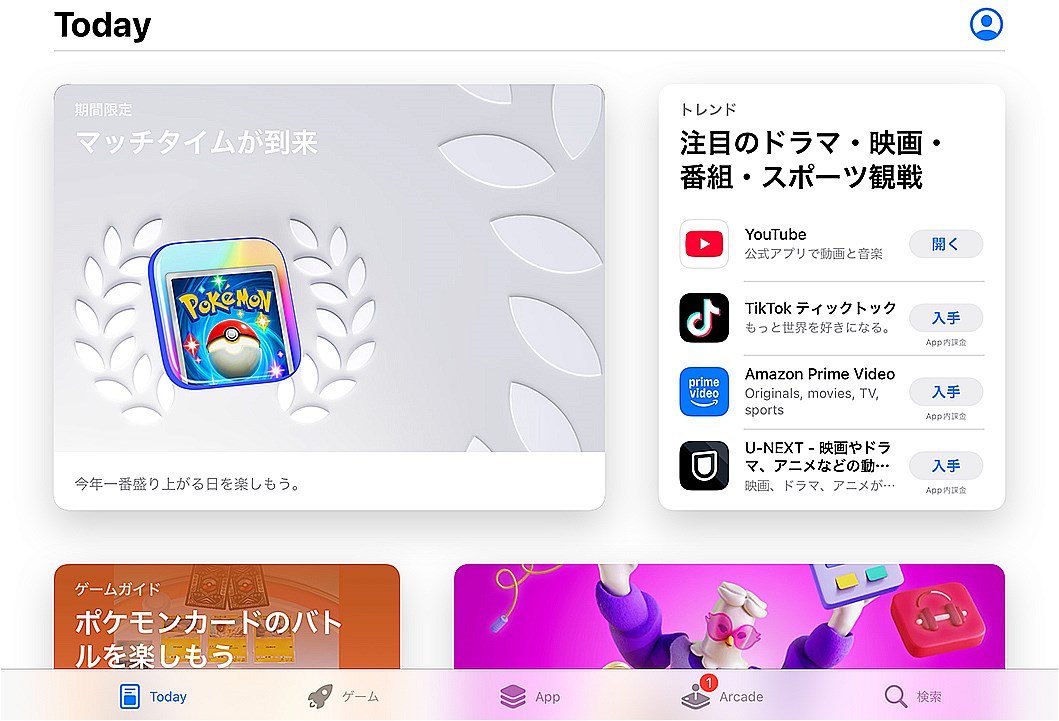
Use the Apple Account (formerly Apple ID) you created in Step 1 to log in to the App Store on an iOS device. Since I don't own an iPhone, I used an iPad mini.
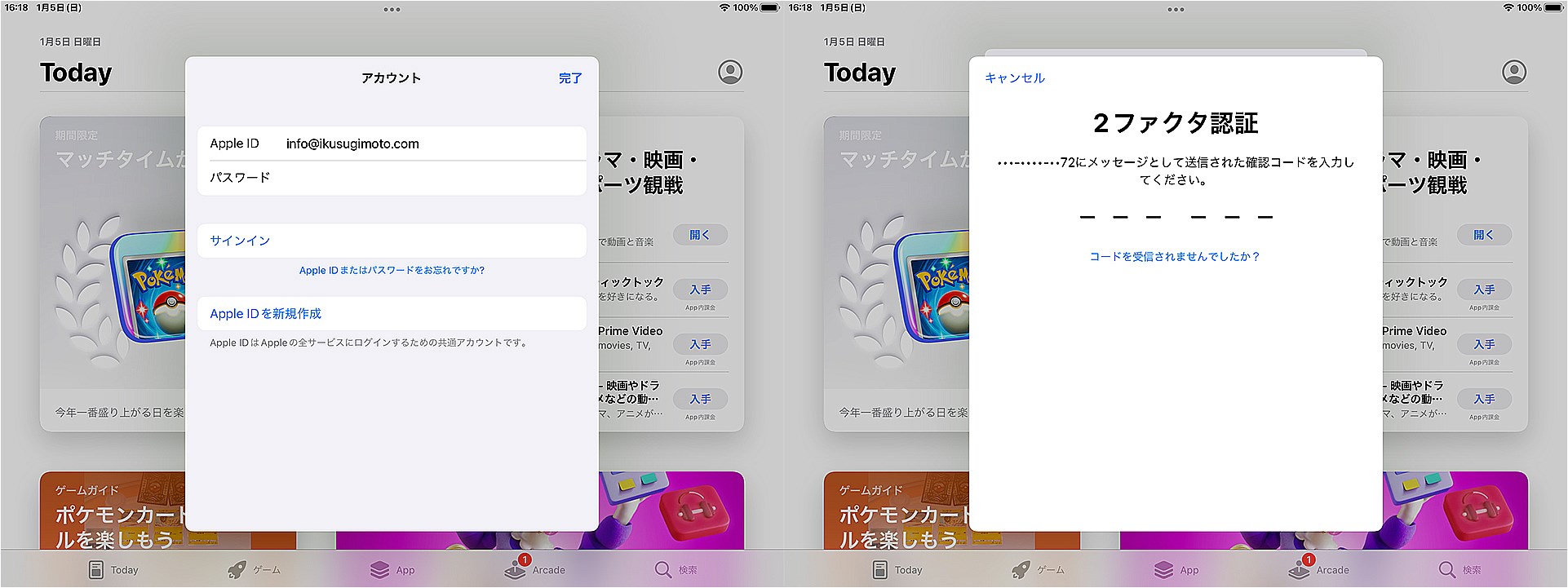
Enter the email address and password you registered. A verification code will be sent to that email, so verify it.
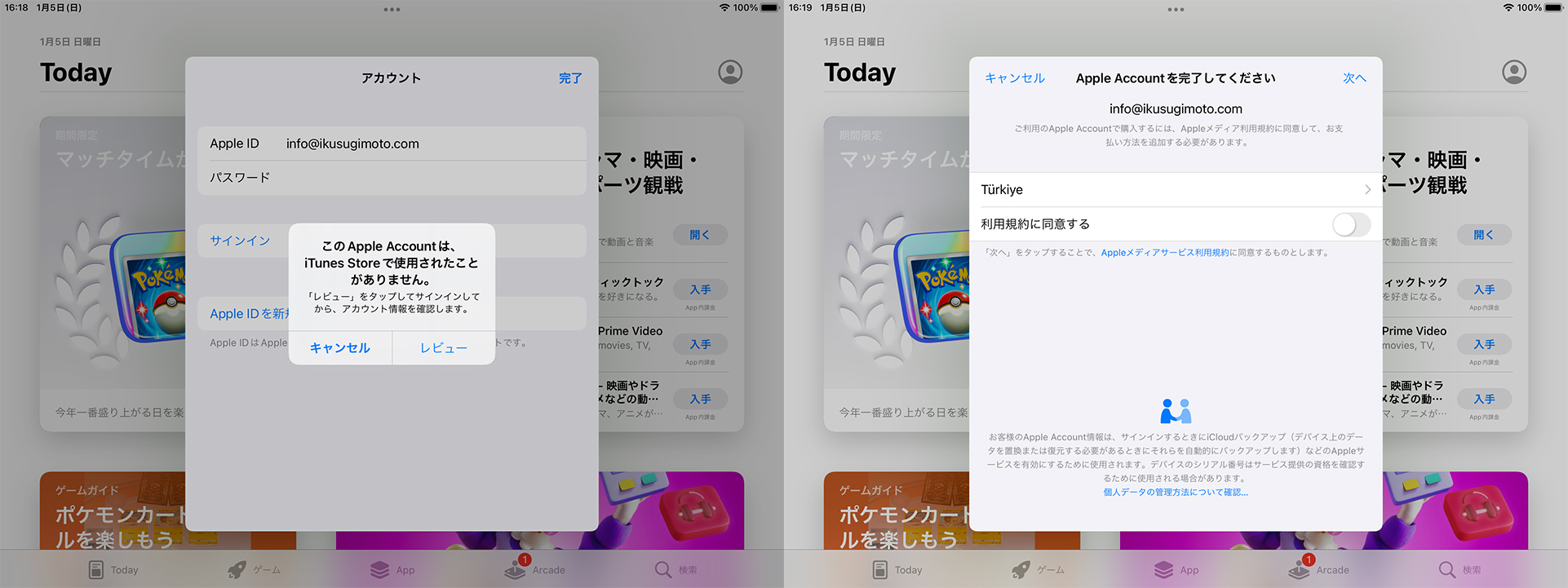
[Click the image to enlarge]
A popup might appear—just tap “Review” and finish it.
At this point, it might prompt you to add a payment method, but you can ignore that. There's no choice but to accept the terms, so just proceed.
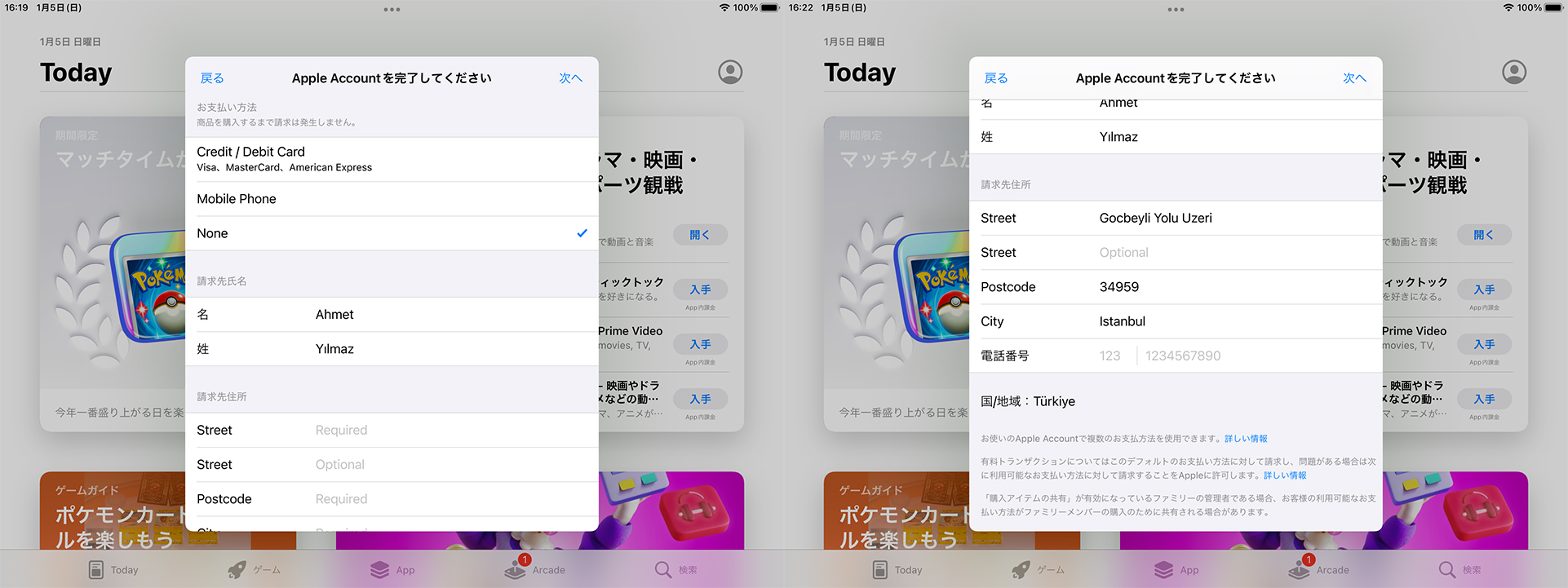
[Click the image to enlarge]
You'll need to finalize the Apple Account (formerly Apple ID) information at this point.
**Enter a valid billing address in Turkey.**
The only thing about Turkey I could think of was Istanbul Park (I'm an F1 fan), so I asked ChatGPT for Istanbul Park's address, and it gave me something that I just copied.
I left the phone number field blank, and it worked fine.
When you're done, tap “Next.”
Step 4: Redeem the iTunes gift card
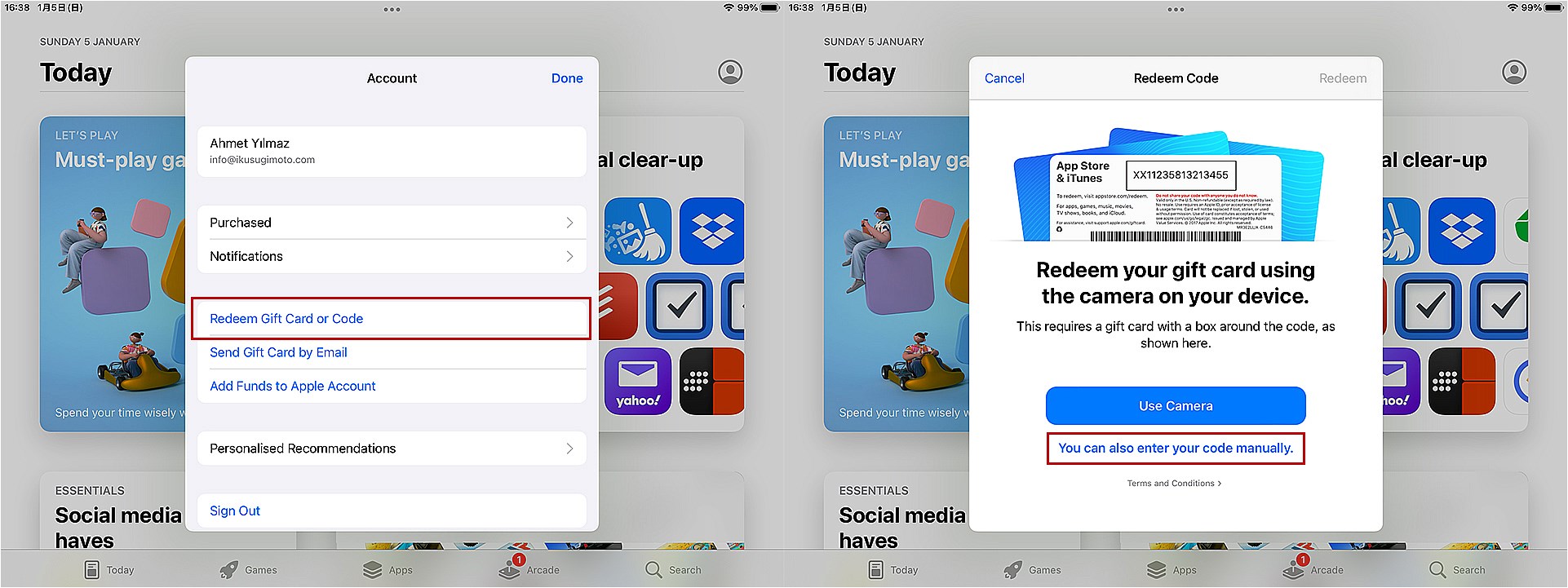
[Click the image to enlarge]
After logging in, redeem the Turkish-lira iTunes gift card you purchased earlier.
Tap **“Redeem Gift Card or Code”**, then tap **“You can also enter your code manually.”**, and enter the gift card code.
Check the “Get order” section in your G2A account to find the code you purchased, and input it here.
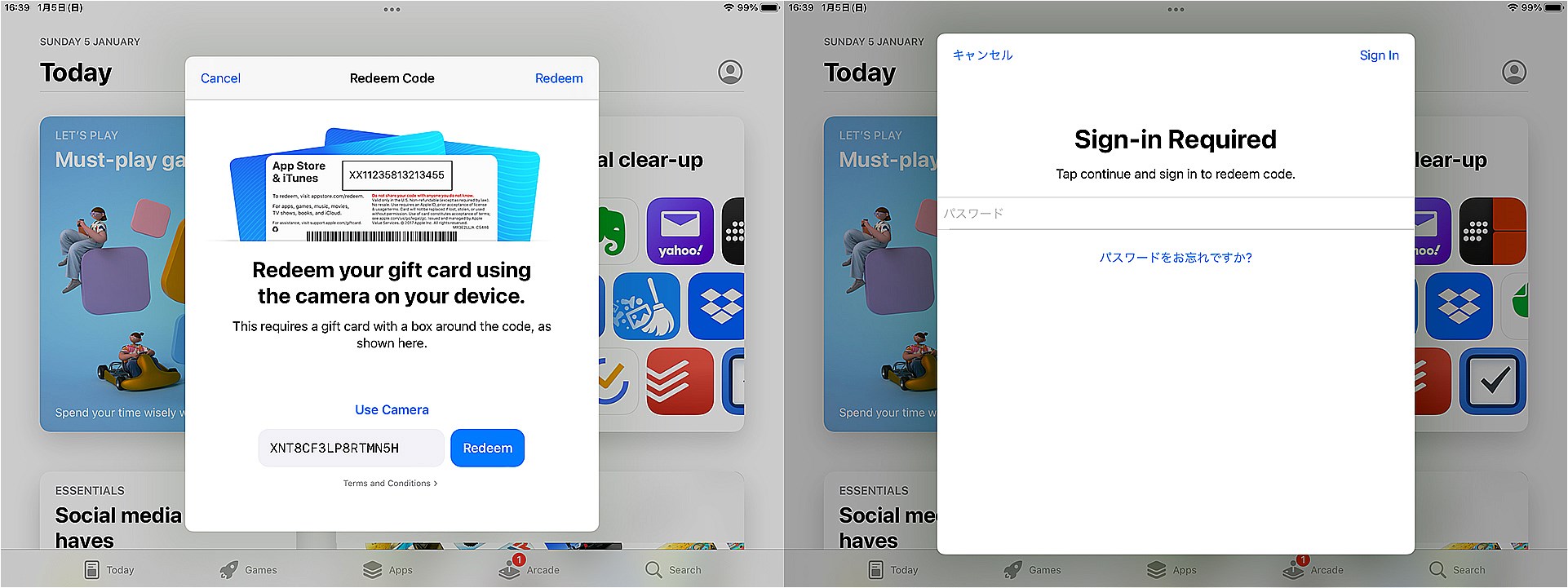
[Click the image to enlarge]
After you enter the gift code, you'll be asked for your password again, so log in once more.
You'll then receive a verification code at your phone number or email address. Complete that verification step.
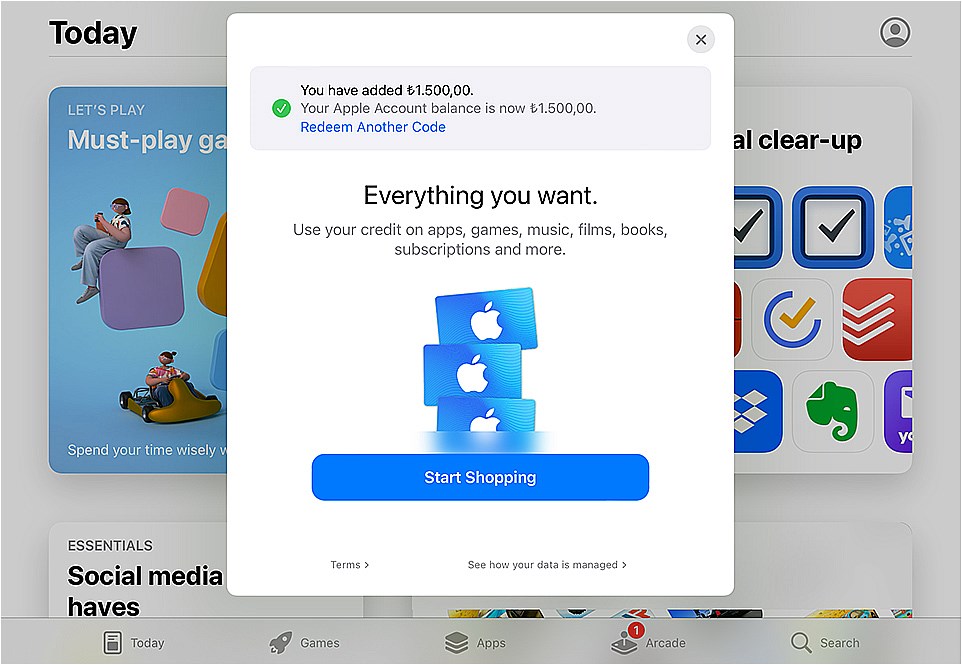
If the Turkish-lira gift credit appears in your account, the process worked. The gift code is long and complicated, so be sure to enter it carefully.
Step 5: Purchase YouTube Premium from within the YouTube app
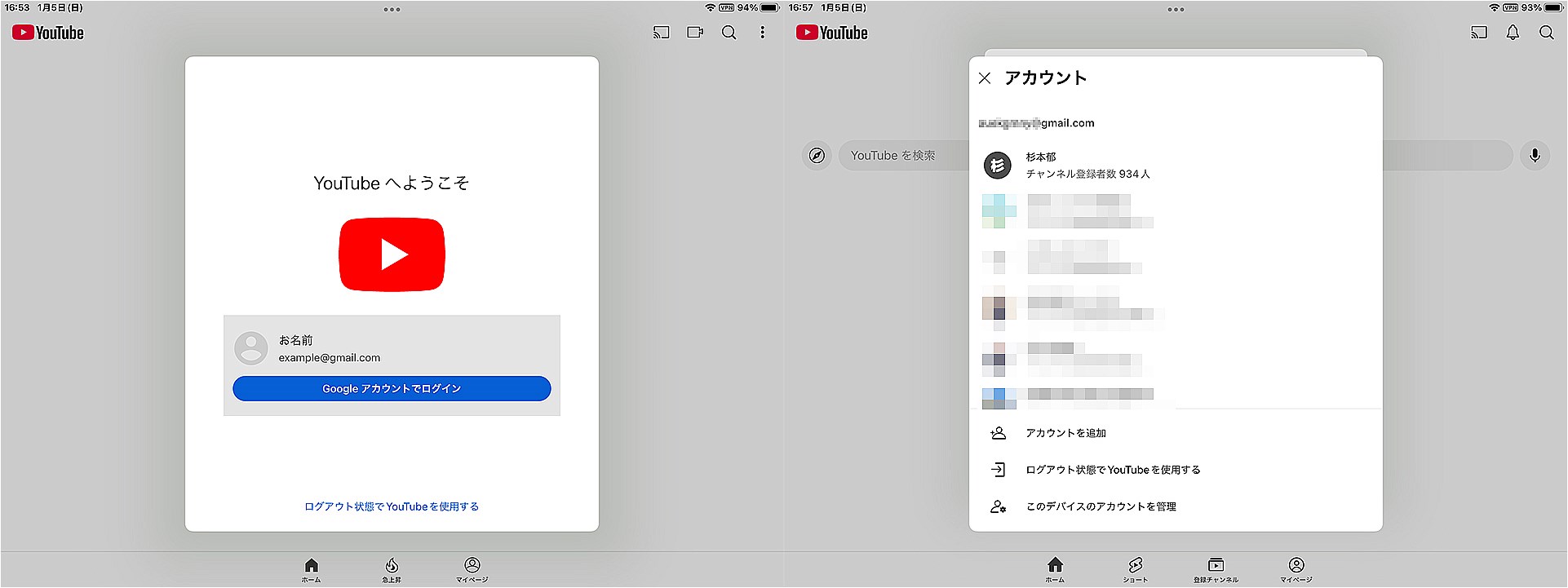
[Click the image to enlarge]
You're almost there. Just a bit more effort.
The final step is to log in to the YouTube app and purchase YouTube Premium.
For safety, you can use the Turkey-specific Google account you created, but in my case, my existing account worked.
However, **if your Payment Profile or Country/Region hasn't been optimized for Turkey, you might get an error**.
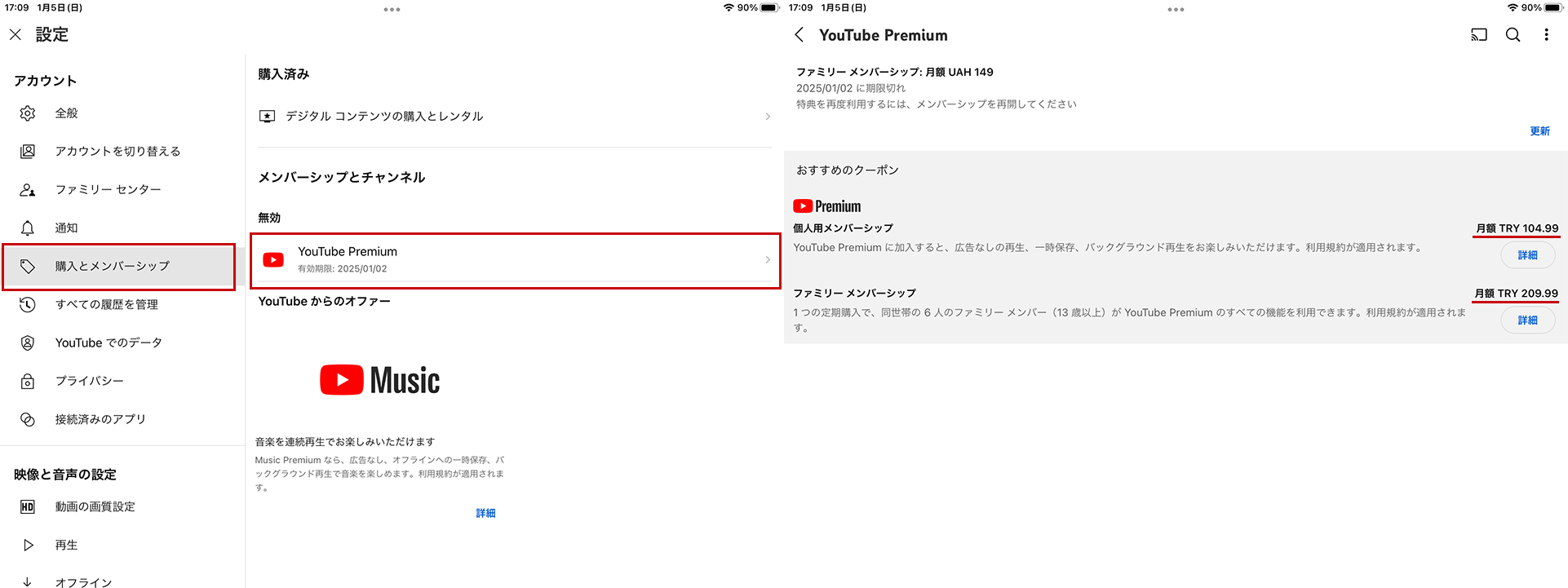
Go to “Settings” → “Purchases and memberships” → select YouTube Premium.
At this point, if you see **“Individual Membership TRY 104.99 per month”** and **“Family Membership TRY 209.99 per month,”** you're good. Continue to purchase.
If you don't see them, try waiting a bit, or see the Plan is not displaying section below.
For now, let's assume you do see the Turkish prices. Tap “Learn more” for your chosen plan to proceed.
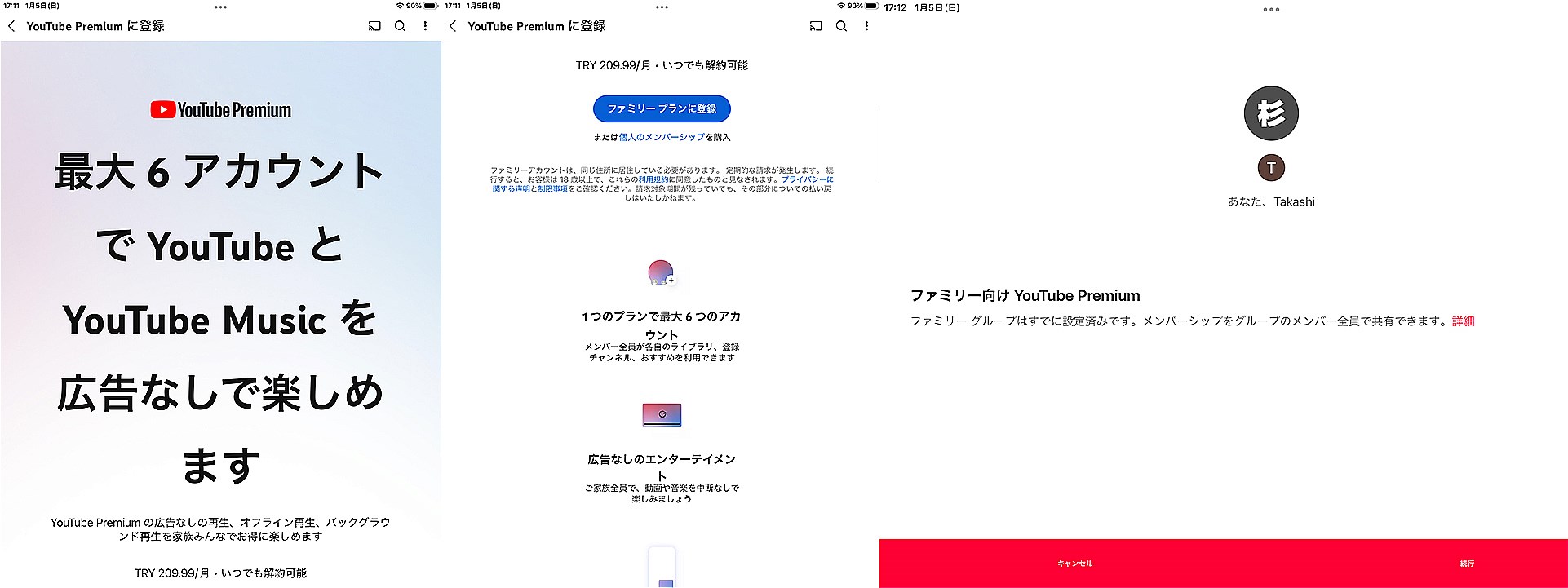
[Click the image to enlarge]
I'm going for the Family Plan, so I tap “Get Family Plan,” and in the next screen, I tap “Continue.”
You'll be taken to the App Store subscription management screen.
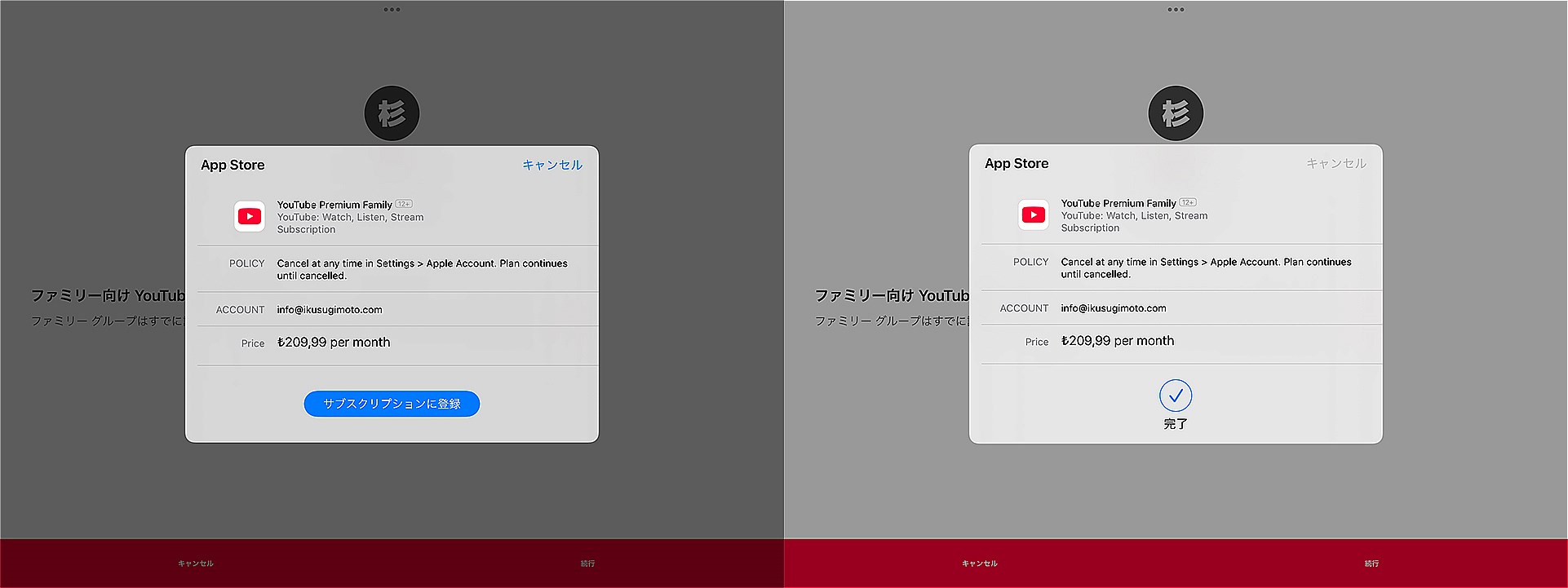
[Click the image to enlarge]
If you have sufficient Turkish-lira iTunes gift credit and there's no payment issue, the subscription registration will go through.
Congratulations! At this point, you've successfully signed up for YouTube Premium at the Turkish-lira price.
If the plan doesn't display
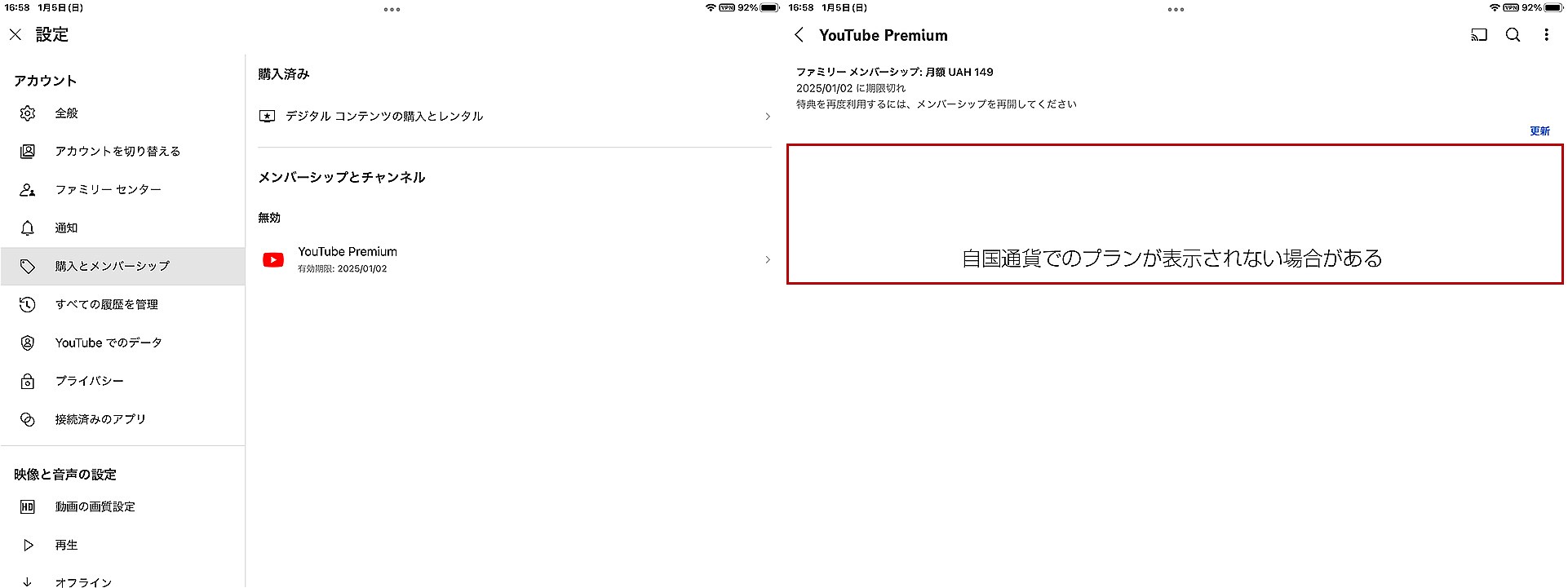
[Click the image to enlarge]
I actually encountered this issue once myself—**right after logging into the YouTube app, the Turkish-lira plan did not show up.**
Perhaps if you wait a bit, it might appear. But in my impatience, I used another approach, which I'll share just in case.
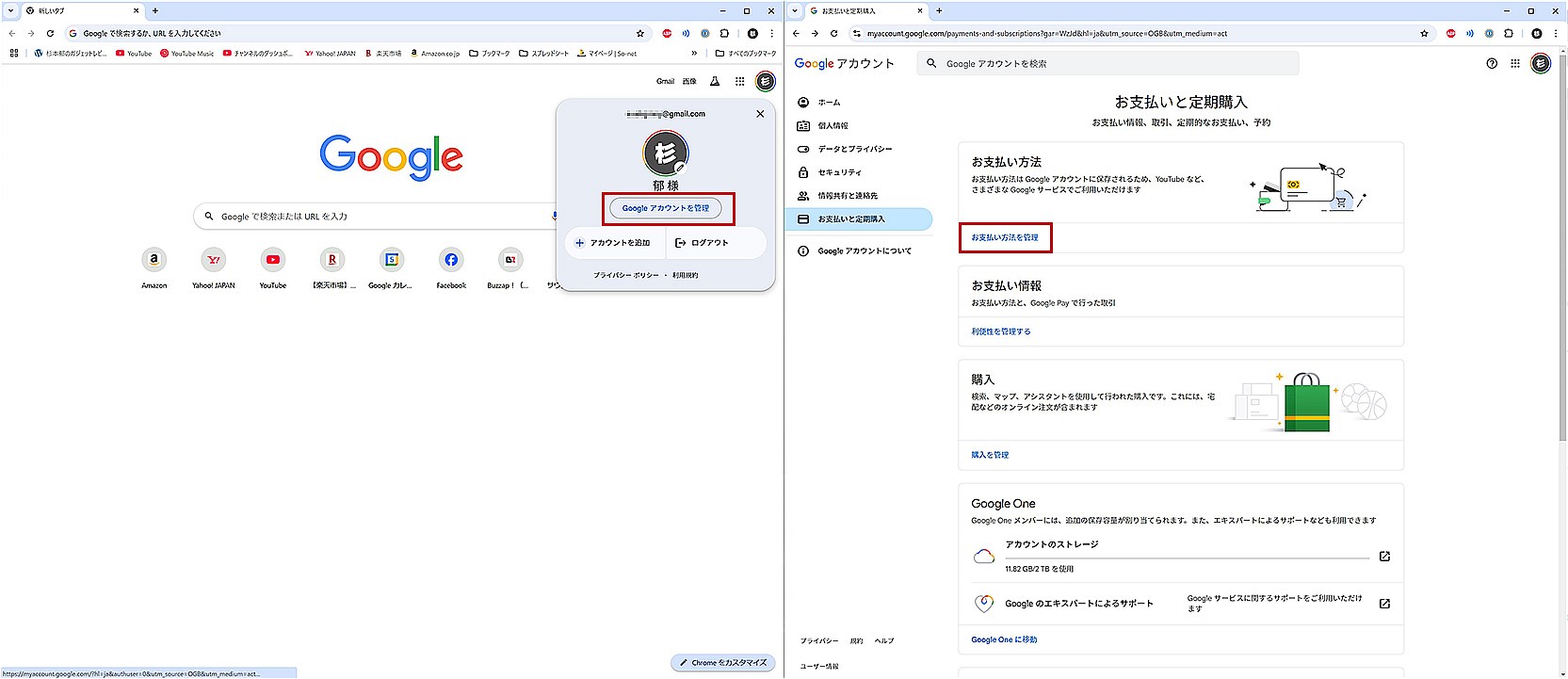
From your computer, click **[Manage your Google Account]**, then **[Payments & subscriptions]**, then **[Manage payment methods]**.
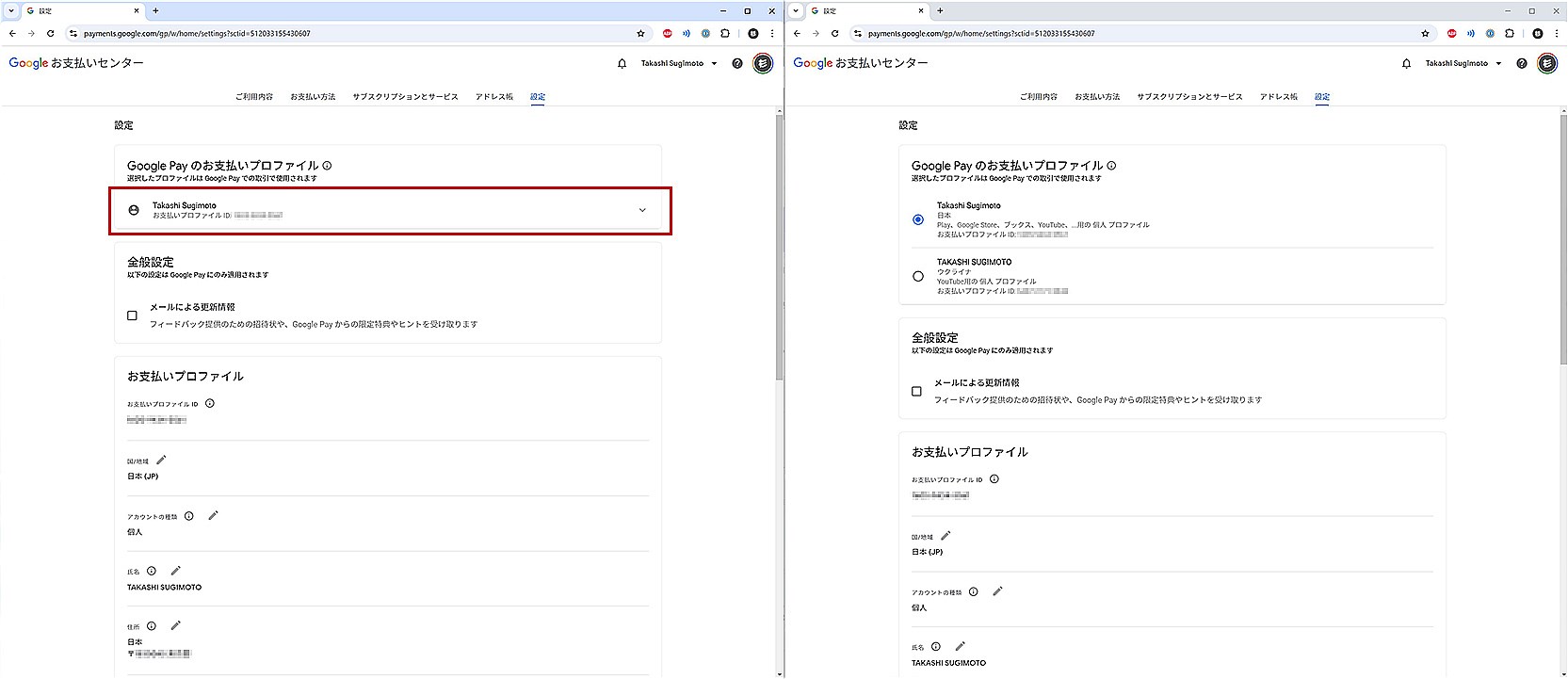
In **[Google Pay payment profiles],** many people will have it set to Japan, or if you've used a VPN in the past, it might be set to that other country.
Try changing this to Turkey.
Click the pencil icon next to **[Country/Region]** to make the change. You can't actually modify the existing one, so you'll have to **create a new profile**.
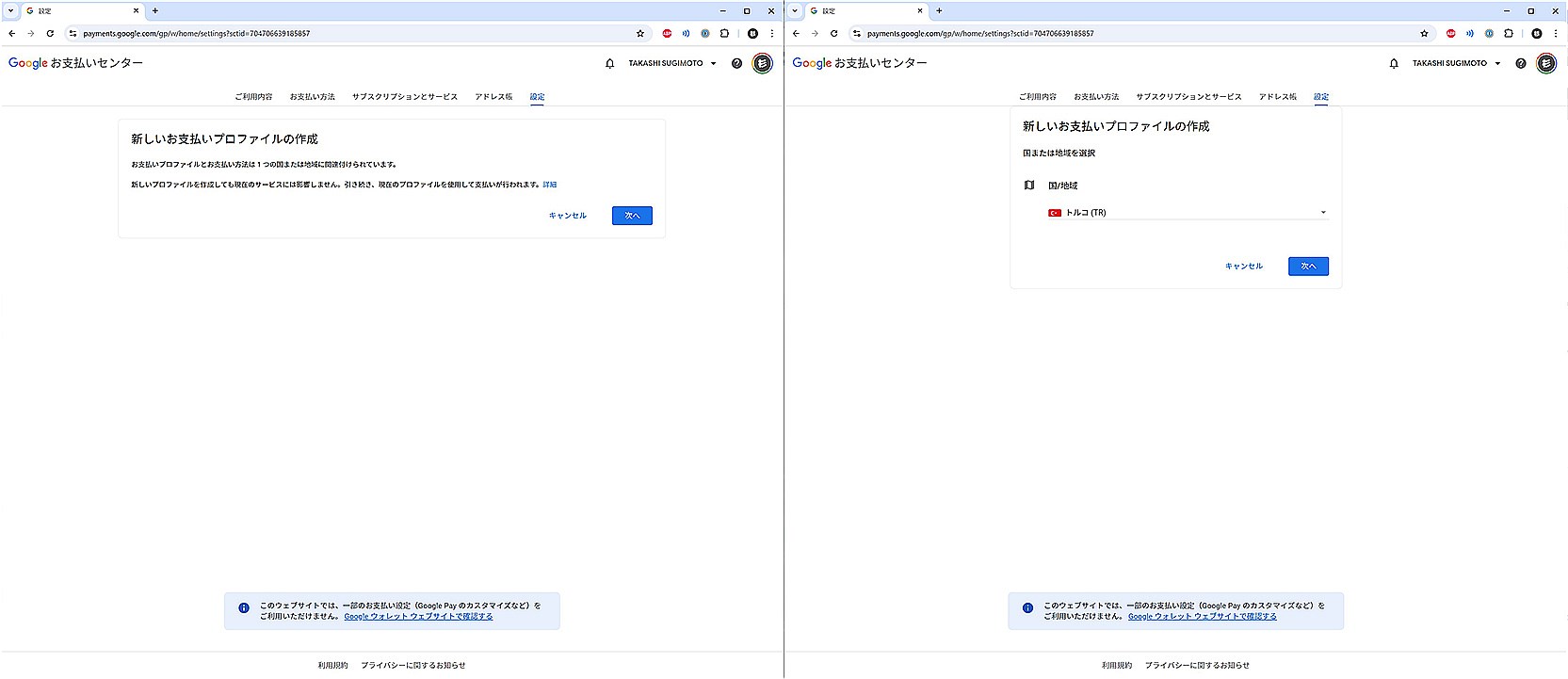
[Click the image to enlarge]
Set **[Country/Region]** to Turkey, then enter any address in Turkey. If you have no preference, you can just use the Istanbul Park address shown in these images.
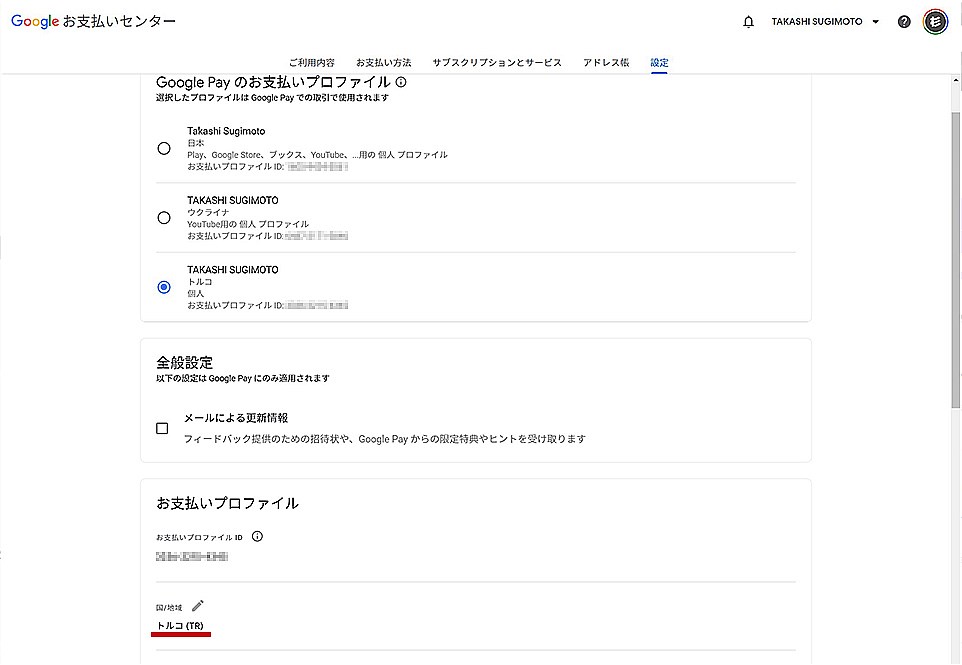
Select the newly created Turkey-based payment profile, then go back to the YouTube app to see if the Turkish-lira plan now appears.
Conclusion
It's not guaranteed that this method will work in every environment. As mentioned, even minor differences in payment profiles can cause errors or cause the Turkish prices not to appear.
You might need a lot of trial and error, but I'll update this post if I discover anything new.
**In most cases, you don't need a VPN,** but in some environments, using a VPN might be more reassuring.
Eventually, I plan to write another post about using an iPad mini with a VPN to make this purchase, if I can.
It turned out not to be as cheap as I initially thought, but still, a Family Plan that costs around 2,300 yen in Japan is about 1,200 yen in this approach—nearly half. That seems acceptable.
Keep in mind that since Turkish-lira iTunes gift cards can't be charged if they're out of balance, **you'll need to top up your balance periodically** so that payments continue without issue.

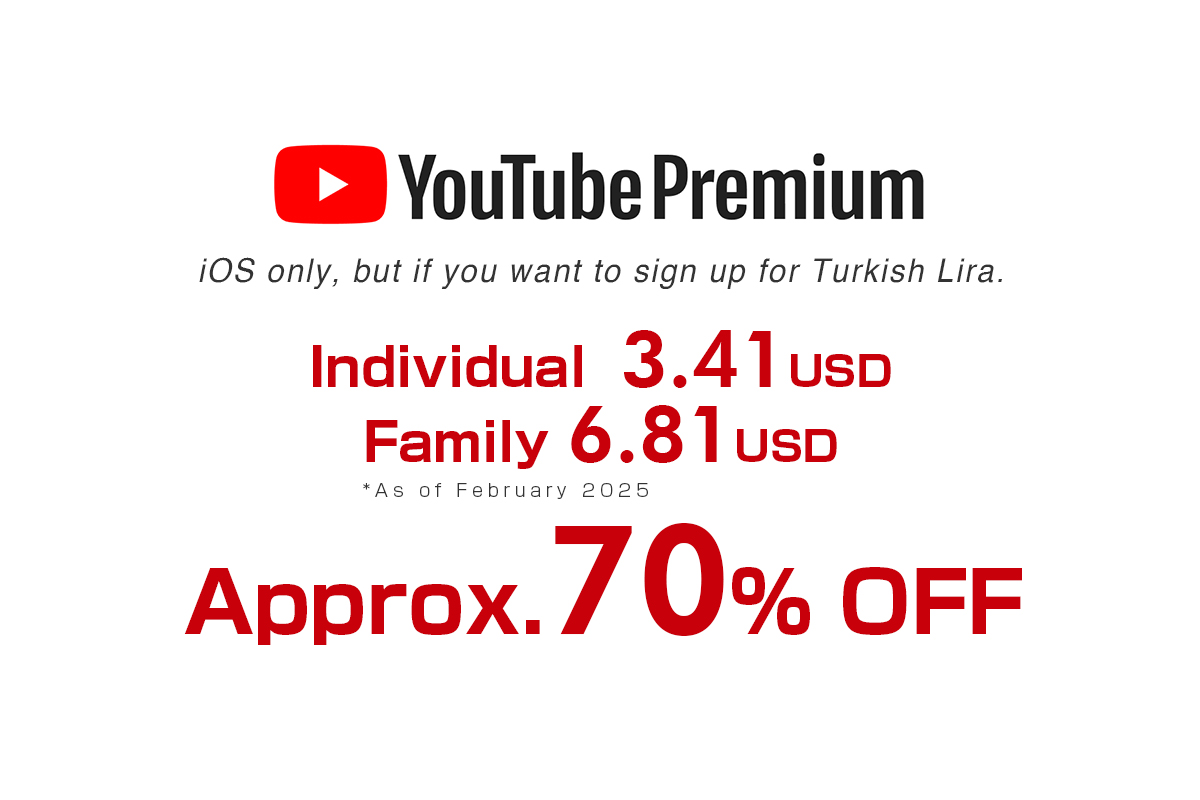
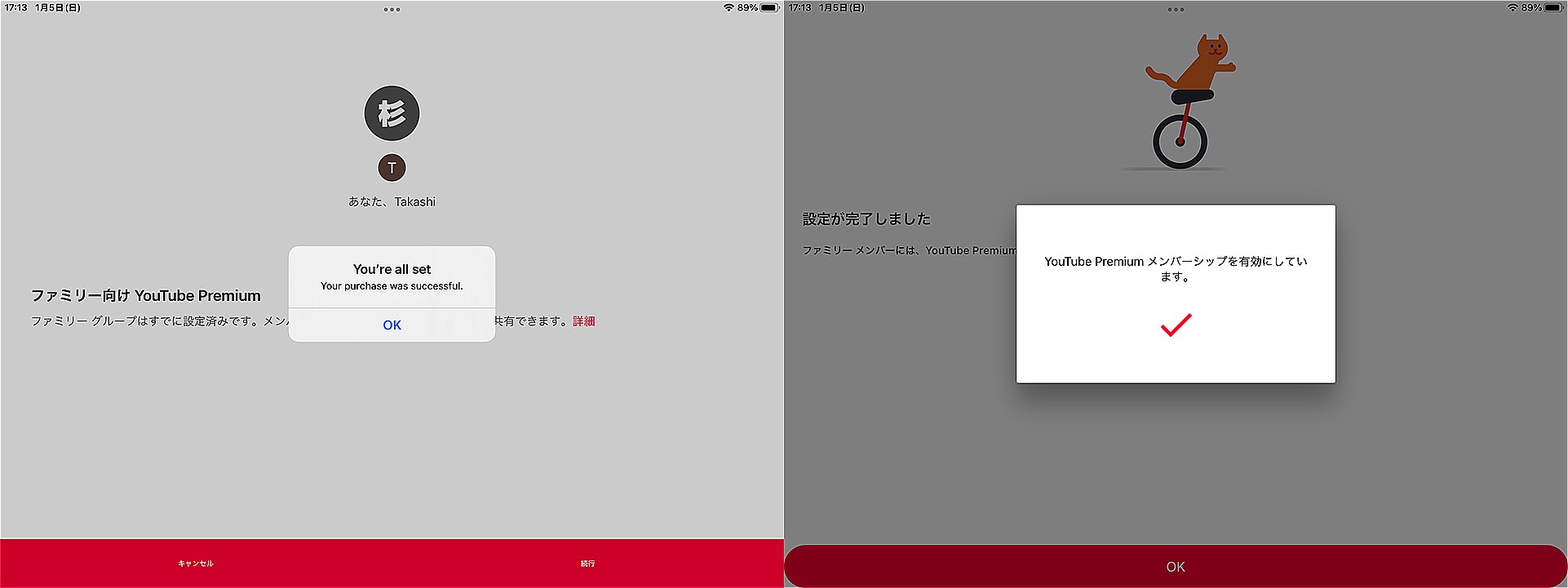
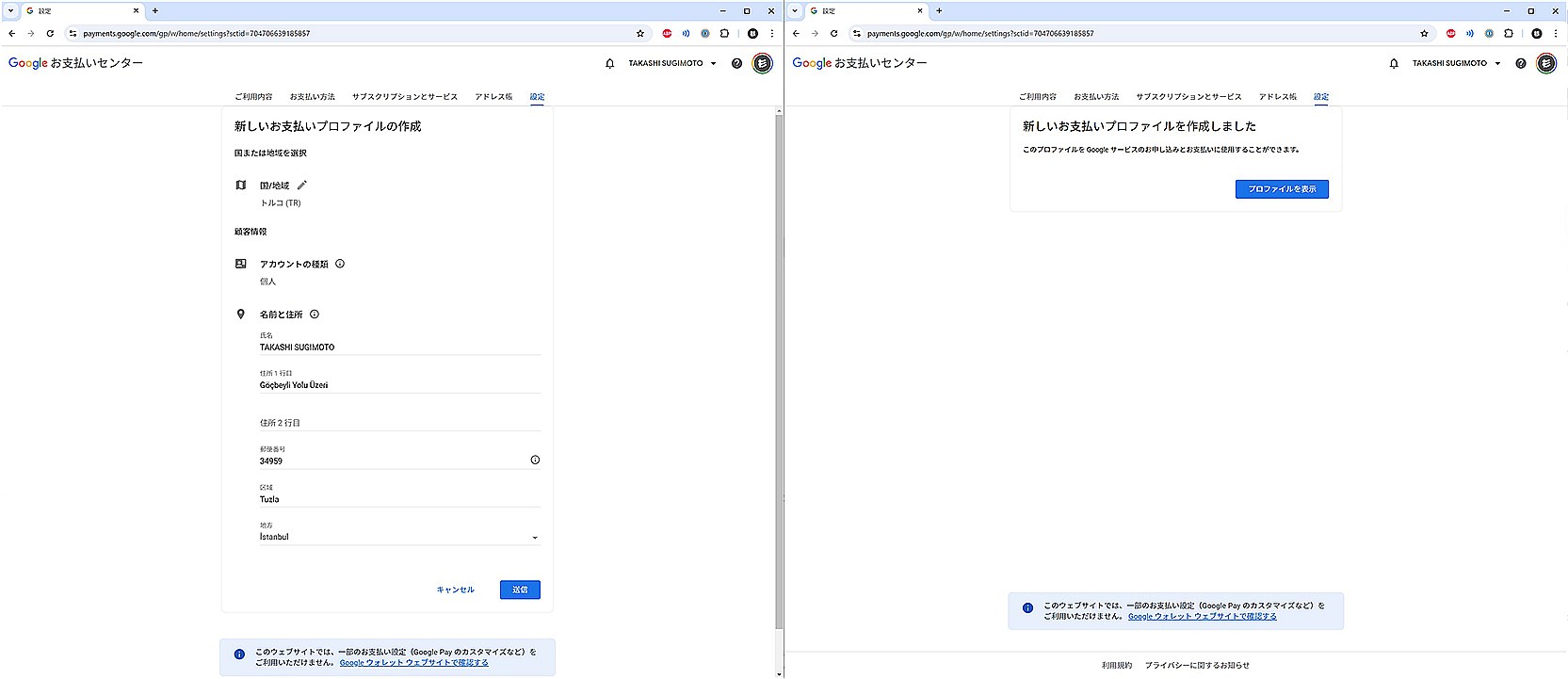
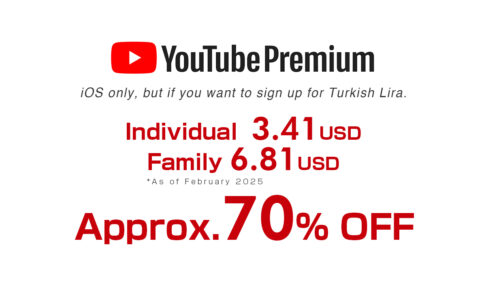














コメントを残す